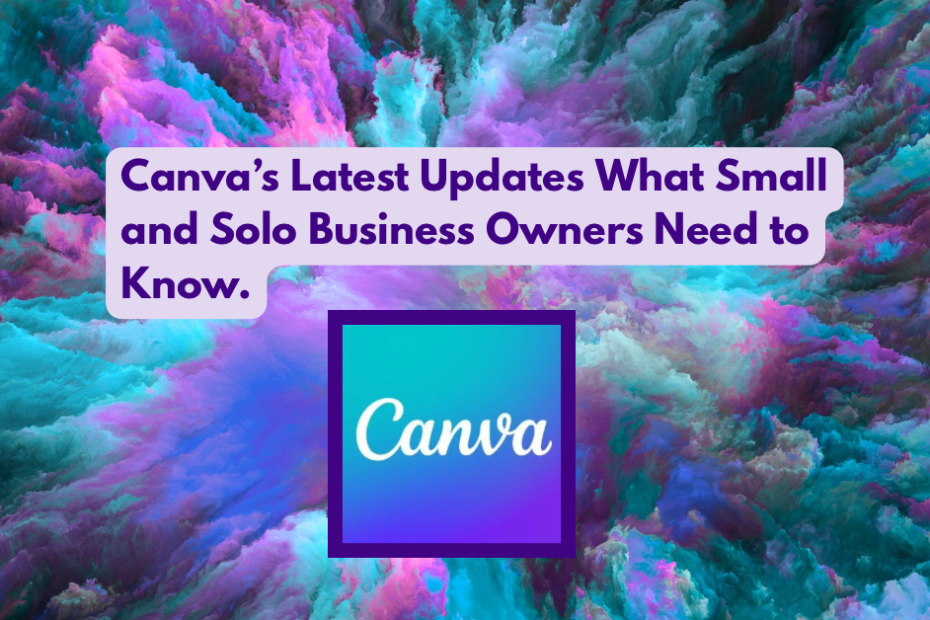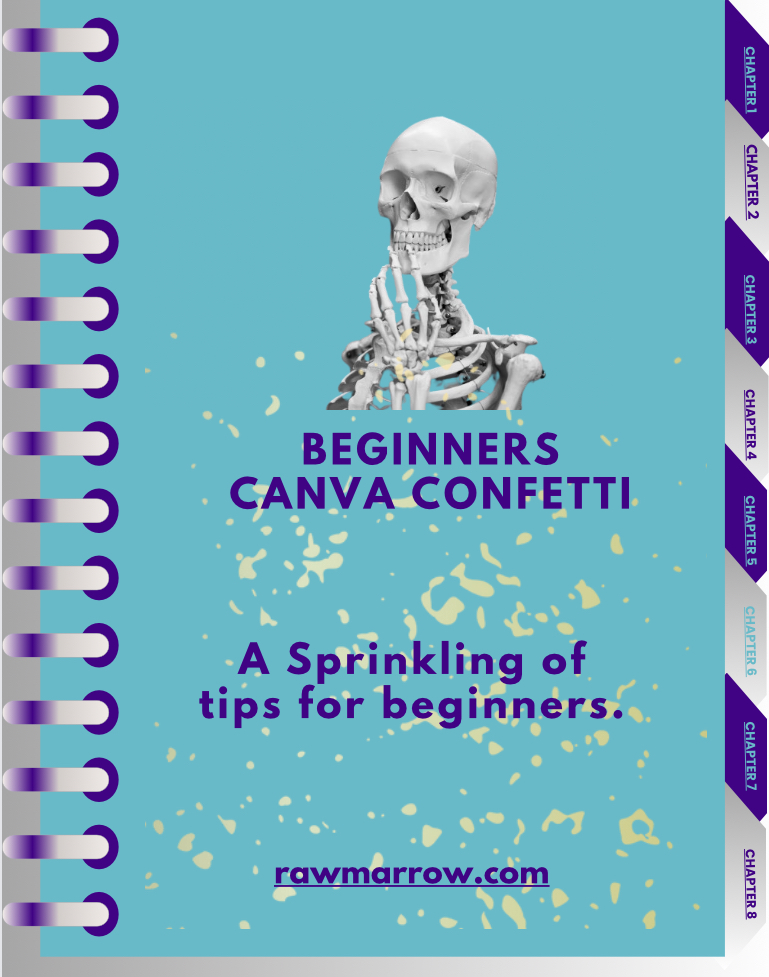As a small business owner, you’re wearing all the hats—marketing, admin, sales, sometimes even IT support. Design isn’t always your top skill or priority, but you still need to show up professionally online. Many of you use Canva (that’s we started making templates for Canva) so I got up early to attend the hyped Canva Create 2025 event online.
Visual Suite 2.0. introduced a range of AI-powered tools designed to enhance productivity and streamline the creative process.

Key features launched include:
- Magic Studio at Scale: An expansion of Canva’s AI capabilities, enabling users to generate and adapt content efficiently while maintaining brand consistency.
- Canva Sheets: A new tool that combines spreadsheet functionality with visual design, allowing users to create data-driven visuals seamlessly.
- Magic Charts: Transform data into dynamic, interactive visuals with just a few clicks.
- Canva AI: A voice-enabled creative assistant capable of designing, writing, and coding from a single prompt.
Now, with its latest updates, Canva is doubling down on making life easier for small and solo business owners. The new Magic Studio and improved Brand Kit features promise faster workflows, better branding, and slicker content. But not everything is as “magic” as it seems—especially when AI is involved which we have blogged about before…actually quite a few times so start here. Note while most of these features are available in the free version of Canva there are limitations on their use compared to Pro or Teams paid versions.

The Magic Studio.
Canva’s Magic Studio is a collection of AI tools designed to take care of the fiddly bits of content creation.
Magic Write
If writing captions or product descriptions gives you a headache, Magic Write is like having a copywriter on standby. You enter a prompt, and it generates text for social posts, blogs, or emails. Great for idea generation or quick drafts.
Like most AI writing tools, it can be generic or miss the mark. Always review and tweak before hitting publish.
Magic Edit
Want to swap out a product background or tweak an image? Magic Edit lets you edit photos with AI-generated elements.
Super handy for small tweaks and visual upgrades. It can occasionally produce odd or inconsistent results—especially if the AI misinterprets your image.
Magic Switch
This is one of my favourites and a time-saver. Turn a presentation into an Instagram post, or resize a flyer for multiple platforms with one click.
Keeps your content looking consistent everywhere. You still need to double-check formatting and design—automation isn’t perfect.
Brand Kit Enhancements
If you’ve ever spent 15 minutes hunting down your hex code or uploading the same logo again (and again), you’ll love this update.
- Multiple Brand Kits Manage branding for different businesses, side projects, or client work.
- Better Font Management Upload and organise your brand fonts.
- Colour Palette Organisation: Create and save multiple palettes for quick access.
These updates help keep your visuals aligned—even when you’re short on time or switching between projects.
Collaboration Tools-Even for a team of one!
Even if you’re a team of one, Canva’s new collaboration features can still be useful—especially if you work with us or freelancers or have other friends who use Canva and give great feedback.
- Real-time Collaboration: Co-edit designs and see changes live.
- Comments and Feedback: Leave notes directly on designs—no messy back-and-forth emails.
- Improved Sharing Options: Control who can view, comment, or edit.
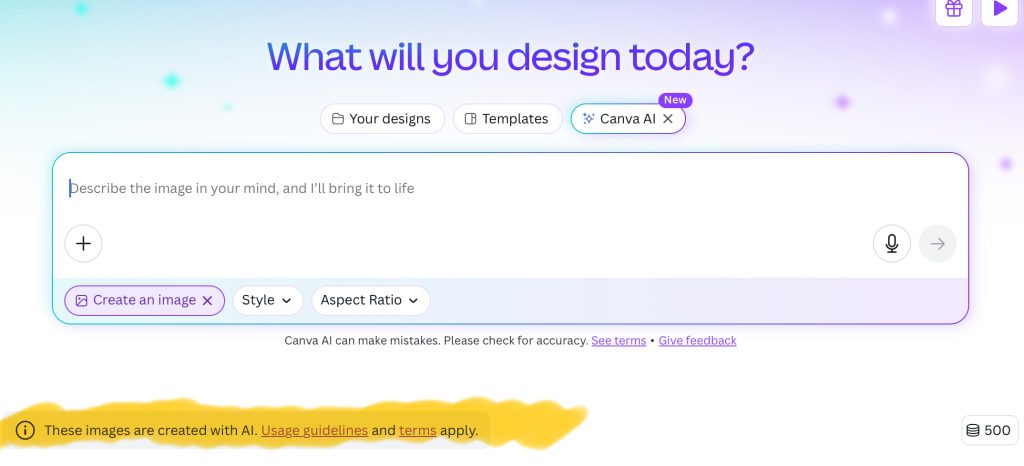
A Quick Word on Canva’s AI Terms and Conditions
Before you dive headfirst into Canva’s Magic Studio, it’s worth understanding what you’re agreeing to when you use their AI tools. Like most platforms offering AI features, Canva has added specific terms around how AI-generated content is handled—and it’s something small and solo business owners should pay attention to.
Here are a few key points from Canva’s AI terms
- Data Use for Training Content entered into AI tools like Magic Write may be used to train Canva’s AI models, depending on the feature and your account type. This means what you input could help improve the tool—but also may not be entirely private.
- Ownership of AI-Generated Content Canva typically grants you a license to use AI-generated content, but it’s not always exclusive or protected from being generated again in another form for someone else.
- Accuracy and Responsibility Canva’s AI tools are experimental and not guaranteed to be accurate. You’re responsible for checking facts, reviewing output, and making sure any AI-generated content complies with your business, legal, and ethical standards.
- Sensitive or Private Info Canva advises against putting any personal, confidential, or sensitive business information into its AI tools—especially things like client data, trade secrets, or financial info.
What does this mean for your business?
- Don’t treat Canva’s AI like a secure vault—it’s a convenience tool, not a private workspace.
- Always review and personalise AI-generated content. It’s your reputation and voice on the line, not Canva’s.
- If you’re working in sensitive industries (legal, healthcare, finance, etc.), be extra cautious with what you feed into these tools.
You can usually find the most current AI-related terms in Canva’s Privacy Policy and Terms of Use. It’s worth skimming through every now and then, especially as the features evolve.
Canva’s AI tools can save time—but they’re not a replacement for your voice, your vision, or your strategy. I know I am always repeating myself. It’s easy to become over-reliant on the “magic,” but the real magic happens when you add your human touch.
- AI-generated text might sound generic without editing.
- AI visuals can miss the emotional nuance your audience connects with.
- Overusing templates or auto-generated content can make your brand feel like everyone else’s.
Use AI to speed up your process, not to replace your unique point of view.
Quick Tips to Get the Most from Canva’s Updates
- Set up your Brand Kit properly—it’s a one-time task that saves you hours later.
- Try Magic Write for ideas but always edit to sound like you.
- Use Magic Edit for quick visual upgrades, not full redesigns.
- Repurpose content regularly with Magic Switch—especially for social media.
- Collaborate where it counts—even just a second opinion can improve your designs.
Canva updates summary
Canva’s updates are genuinely helpful for small and solo business owners who need to get things done quickly, professionally, and on-brand. But as with any AI tool, they work best when you stay in the driver’s seat. Explore the new features, but don’t let the tech take over your tone, your ideas, or your creative instincts.
At the end of the day, your brand is more than good design (and not all A.I. designs are good the way)—it’s you.
Obviously we will be updating our free guide to Canva and providing tutorials on functions features and apps that we feel will benefit small business owners. Those of you that have already downloaded it will receive an email and a link to the updated version. Note client work is the priority at the moment so it will take a little time for us to explore all the changes/tool updates. If you have features you want a tutorial on please let us know and we will do our best to include it.