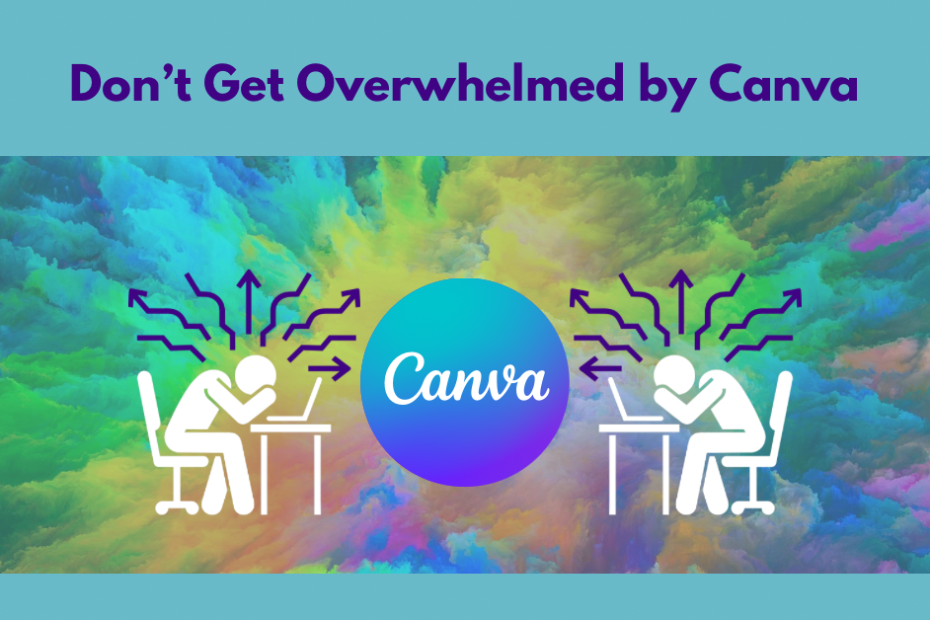If you run a small business, there’s a good chance Canva has been recommended to you at some point. “It’s easy!” they say. “Anyone can use it!” they say. And yes, Canva is brilliant but let’s be honest, it can also be a complete time suck if you’re not careful. It’s also not easy for everyone (everyone has different tech levels and tolerances). Things that are intuitive to me may be completely incomprehensible to you. Many people find it “clunky.”
The Canva Time Warp
I’ve lost count of how many business owners tell me they’ve spent two hours tweaking fonts, fiddling with animations, and perfecting graphics… only to realise they haven’t actually posted anything. What started as “I’ll just make a quick post” turns into an afternoon of design decisions.
Sound familiar?
You don’t need to master every feature to get value from Canva. In fact, trying to learn it all is exactly what leads to overwhelm.
The trick? Focus only on what actually matters for your business.
(If creating content just isn’t your thing, or you simply don’t have the time, that’s completely valid. Sometimes the best business decision is to delegate it. Taking even one 💩 thing off your plate can free up your energy for what you actually enjoy. Feel free to reach out if you’d like to chat about that.)
However if you want to start creating your own content, here’s how to use Canva without losing your mind.
1. Free vs Pro: Do You Really Need to Upgrade?
Start with the free version.
Most solo and small business owners can accomplish plenty without paying a cent. You get thousands of templates, images, fonts, and all the basic tools needed to create clean, professional-looking posts.
Pro is worth considering if:
- You want the “Magic Resize” feature to instantly adapt designs for different platforms
- You need access to a bigger library of stock photos and videos
- You’re creating content regularly and want Brand Kits to store your colours, fonts, and logos
- You use the background remover frequently
If you’re just starting, don’t feel pressured. Start with the free version first get the hang of it it’ll take you further than you think. Then assess down the track.
2. Canva Templates: Stop Browsing, Start Building
Canva has thousands of templates available, and yes, you can use them. However, scrolling through endless options trying to find “the perfect one” is one of the fastest ways to waste time.
Even when you find something close, you’ll spend another 30 minutes changing fonts, swapping colours, and adjusting layouts until you’ve basically redesigned it from scratch lol!
Your Template Options
You have several ways to get started:
Use Canva’s free templates as a starting point (if you’re on the free version, stick to ones without the crown symbol. The crowns indicate they’re only for Pro account holders)
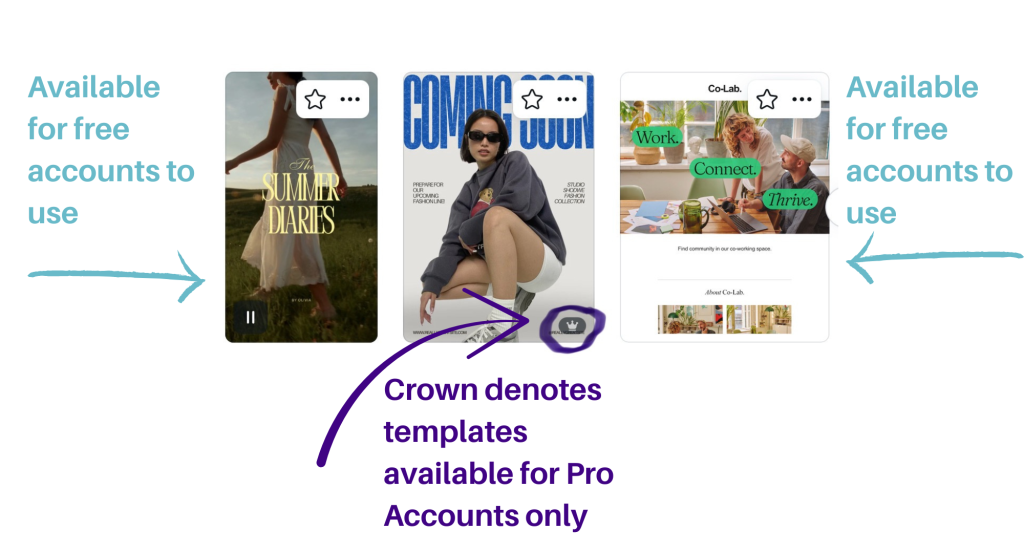
Build your own from scratch using simple shapes, your brand colours, and one or two fonts
Purchase templates and customise them to your brand (some of ours are here. We also make custom templates specifically for your business)
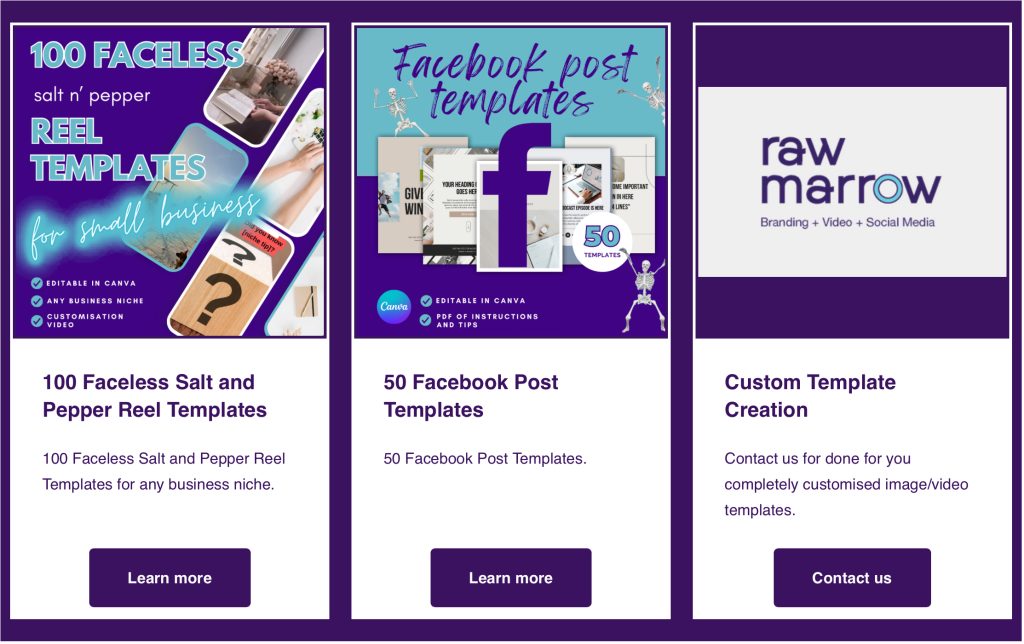
How to Create Your Own Small Template Library
Pick or create 3–4 simple templates that work for your business:
- One for quotes or testimonials
- One for photo-based posts
- One for tips or educational content
- One for promotions or announcements
Then? Stick to them. Reuse them over and over.
Think of it like having a work uniform, you don’t reinvent your outfit every day, you just wear what works. Your content will look more consistent, your brand will feel more cohesive, and you’ll save hours of decision fatigue.
3. Images: Stop the Endless Scroll
Another black hole? Browsing Canva’s stock photo library for the “perfect” image.
My advice:
- Use your own photos whenever possible. They’ll always stand out more than stock images, and they’re more authentic to your brand.
- If you need stock, use specific keywords to narrow your search fast. Don’t just browse.
- Don’t stress about perfection. Good enough is fine, especially if you’re overlaying text.
A quick tip for free users: The free version has plenty of images available without watermarks. What would be ideal is if you have a free account, it would only show you the free images. However, I think it’s clever marketing to make you fall in love with a specific image so that you’ll upgrade to Pro. Instead, you can filter for free images.
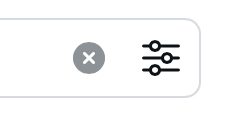
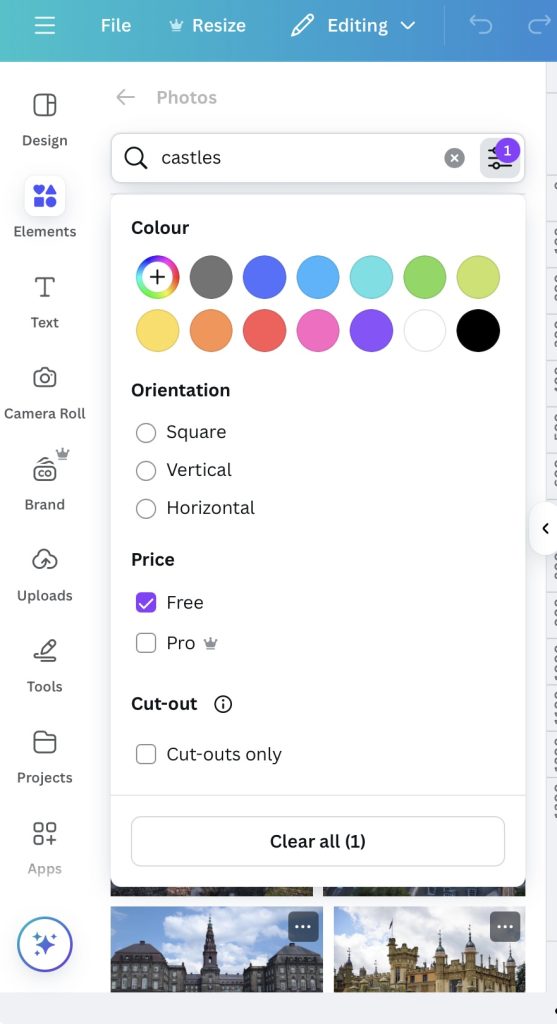
4. Fonts: Pick Two and Move On
The search for the “perfect font” is another time trap. We’ve written about typography here if you want to know more. Make sure it’s very easy to read.
Keep it simple:
- Choose one font for headlines
- Choose one for body text
- Stick with them across all your content
Consistency builds brand recognition far more than a unique font for every post.
(Some fonts in Canva have a crown icon, meaning they’re Pro-only. If you’re on the free version just avoid those, filtering them out)
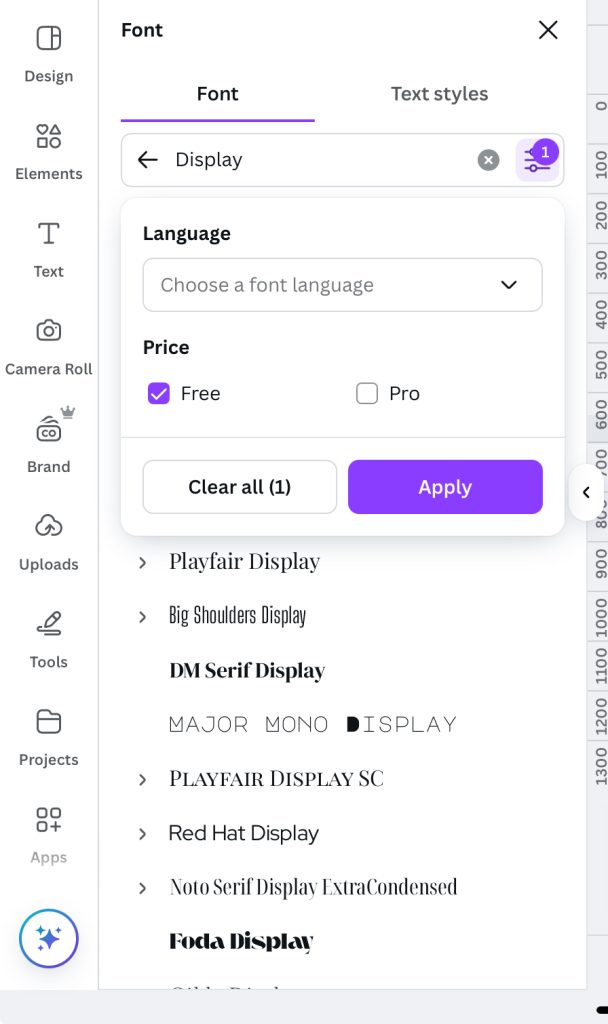
5. Audio for Video Content: A Hidden Trap
If you’re creating Reels, TikToks, or video content in Canva, you’ll discover the audio library.
You can add audio clicking on the Audio strip with the music symbol underneath the pages bar.
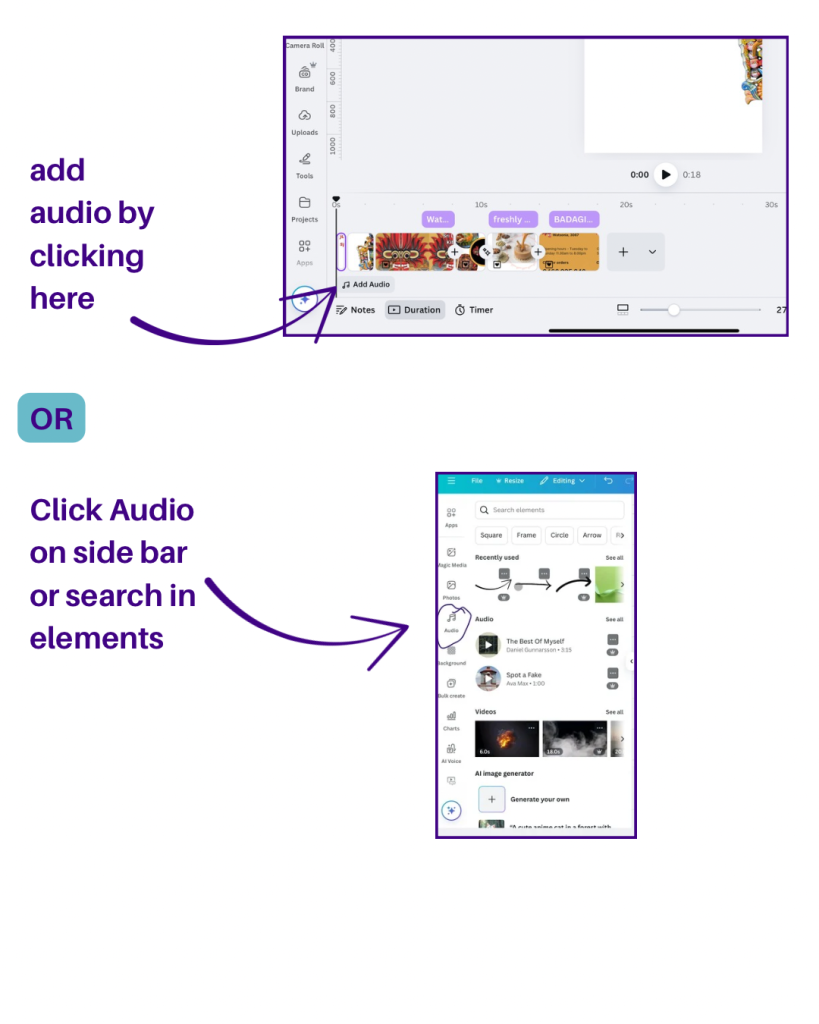
Here’s what Canva doesn’t make obvious: not every track is cleared for commercial use—even on Pro accounts.
Right now, there’s no filter to sort tracks licensing, which means you have to click into each one individually to check.
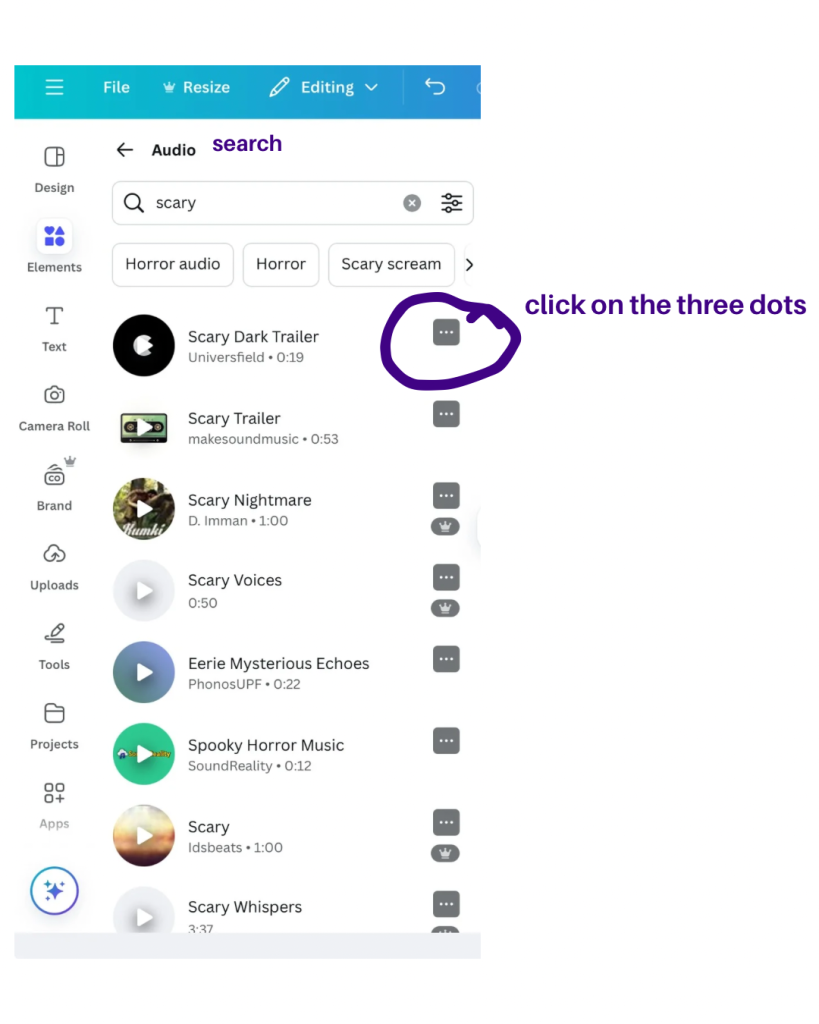
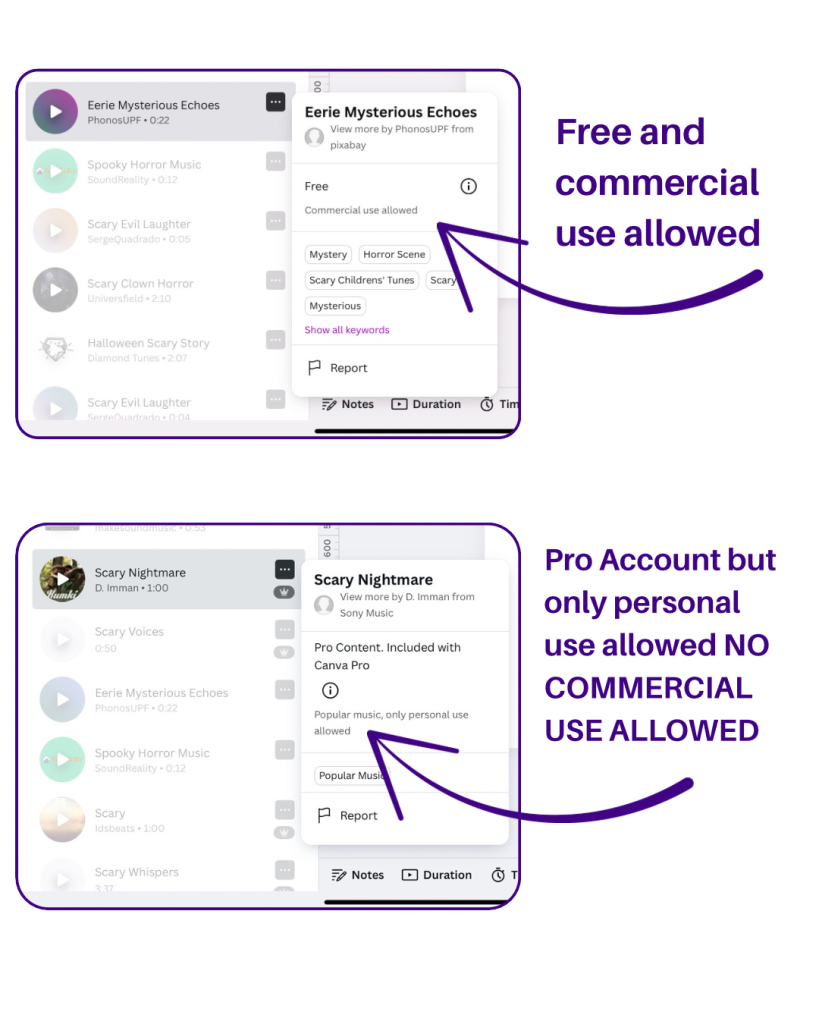
If you don’t check using the three dots you’ll only find out there’s an issue when you try to download your video and get a pop-up warning as shown below
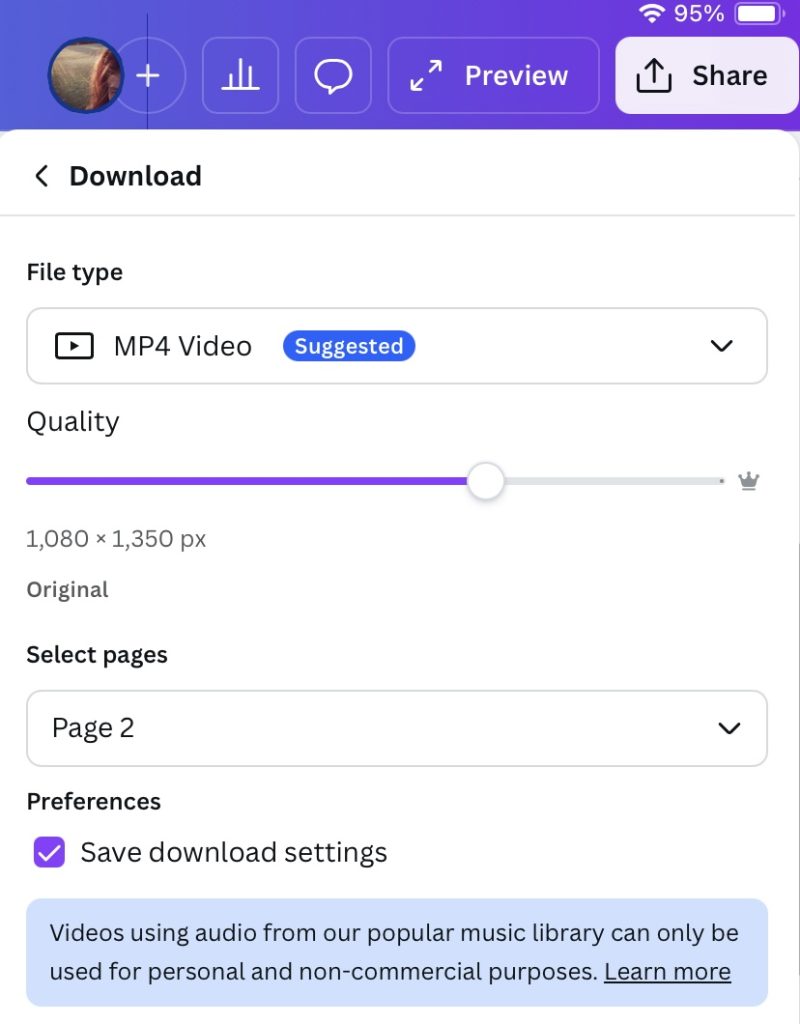
I actually contacted Canva about this recently, and they confirmed they’ve noted the feedback. Hopefully, a filter is coming. But until then, if you’re using Canva audio in your small business videos try and get into the habit of checking as you are selecting your track when designing rather than getting the warning as you are about to download it.
Also here’s a video about a relatively new feature Slip function for positioning the segment of audio you want in your video.
Do what you Can (va) do!
You don’t need to know every Canva trick, feature, or shortcut. You just need a handful of tools that actually save you time:
✅ Start with the free version
✅ Create 3–4 reusable templates
✅ Don’t waste hours hunting for the “perfect” image or font
✅ Be mindful of audio licensing if you’re creating videos
Focus on posting, not perfecting. Consistency beats Canva wizardry every single time.
Want a Little Canva Help?
I’ve put together a free Canva for Beginners guide that walks you through the essentials without the overwhelm. It needs a little updating, which is taking longer than I anticipated, but it’ll still get you moving faster than staring at a blank screen and contains videos on different Canva apps that I think you might find useful as a small business owner.
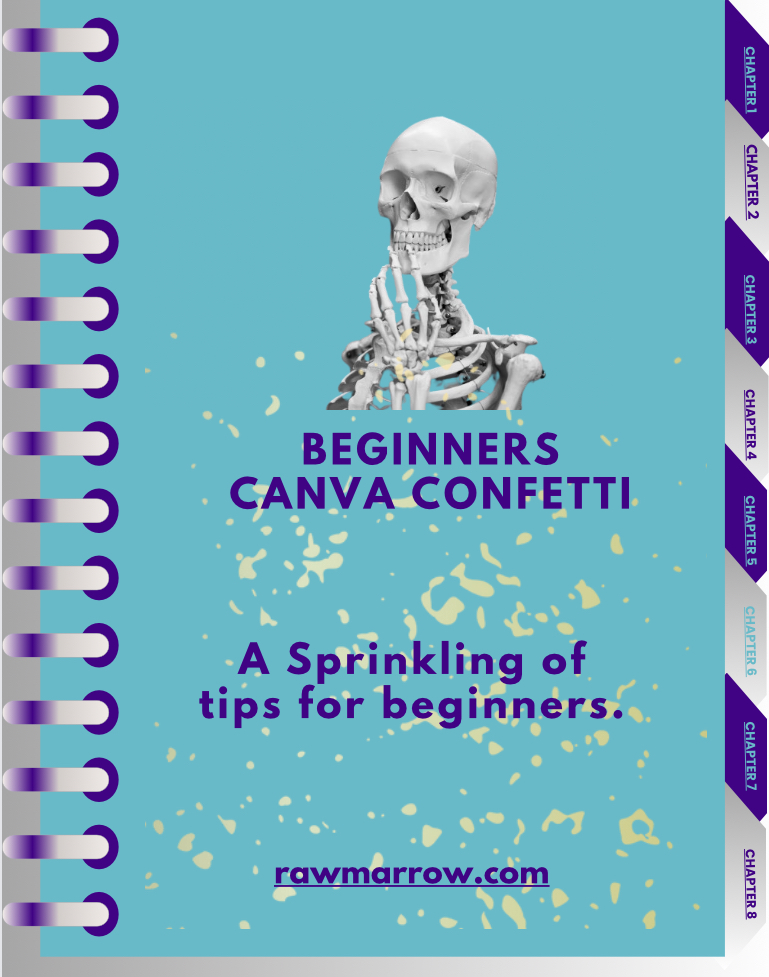
Got a burning Canva question? You can always email me.
Remember: The goal isn’t to become a Canva expert. The goal is to get your business seen!